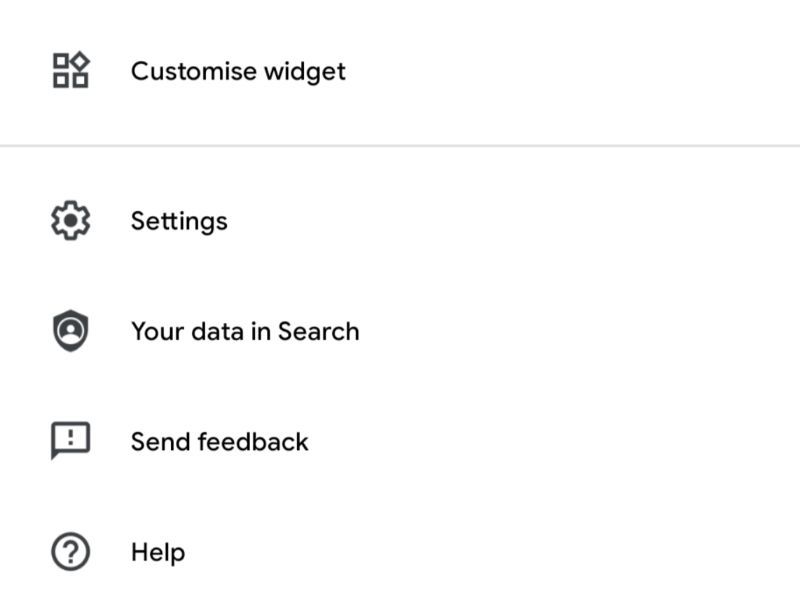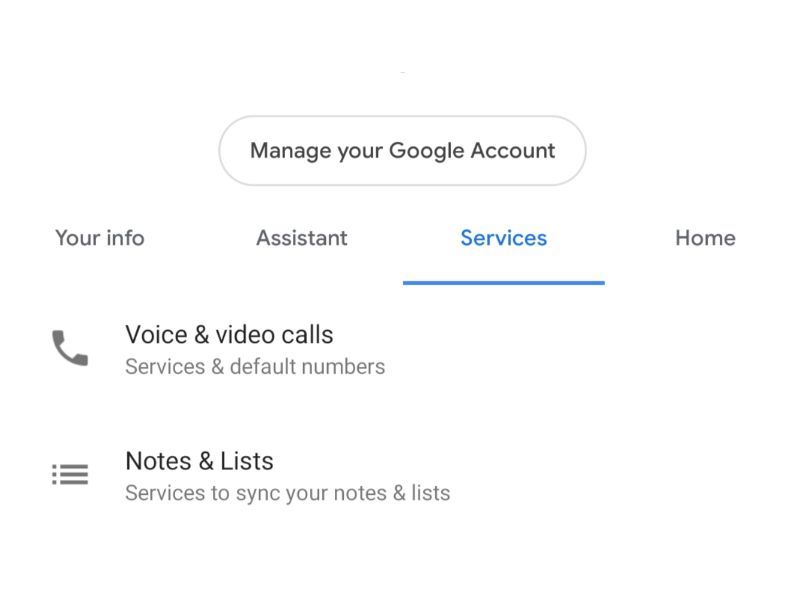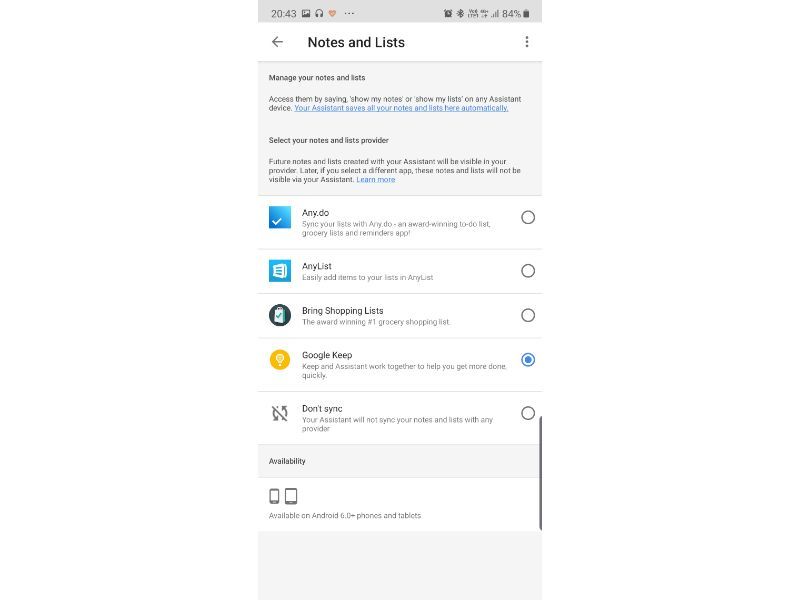How to use Google Keep Notes with Google Assistant
Inhaltsverzeichnis
Do keep in mind, Google has started rolling out this feature on December 6 and it might take some time for the update to reach to users depending upon the region they are in.
Pre-requisites:
Make sure the smartphone is running most recent update available for your smartphone
Working internet connectivity
Updated Google Assistant app
Steps to link Google Keep to Google Assistant
Open Google Assistant and head to Settings
Look for the option Notes & Lists and tap on it
Now choose Google Keep and make it your default note service
To open Google Assistant Settings, tap on the Google icon on your home screen or open Google app from the launcher. Tap on More from the bottom of the Assistant screen and then tap on Settings.
From the Settings, tap on Google Assistant option swipe left and navigate to Services. Then tap the Notes & Lists option and select Google Keep as the default note service.
Going forward, all your notes taken using Google Assistant will be stored directly to Google Keep account.
How to find and manage notes taken using Google Assistant
As already mentioned, all the notes will be saved to Google Keep account. To access them, you can simply ask Google Assistant on your smartphone or other Assistant-enabled devices. Alternatively, you can also download Google Keep app to see all your notes right on your smartphone.
If you want to read more Technology articles, you can visit our Technology category.
if you want to watch movies go to Film.BuradaBiliyorum.Com for Tv Shows Dizi.BuradaBiliyorum.Com, for forums sites go to Forum.BuradaBiliyorum.Com .