#What to Do When Samsung TV Remote Lost?
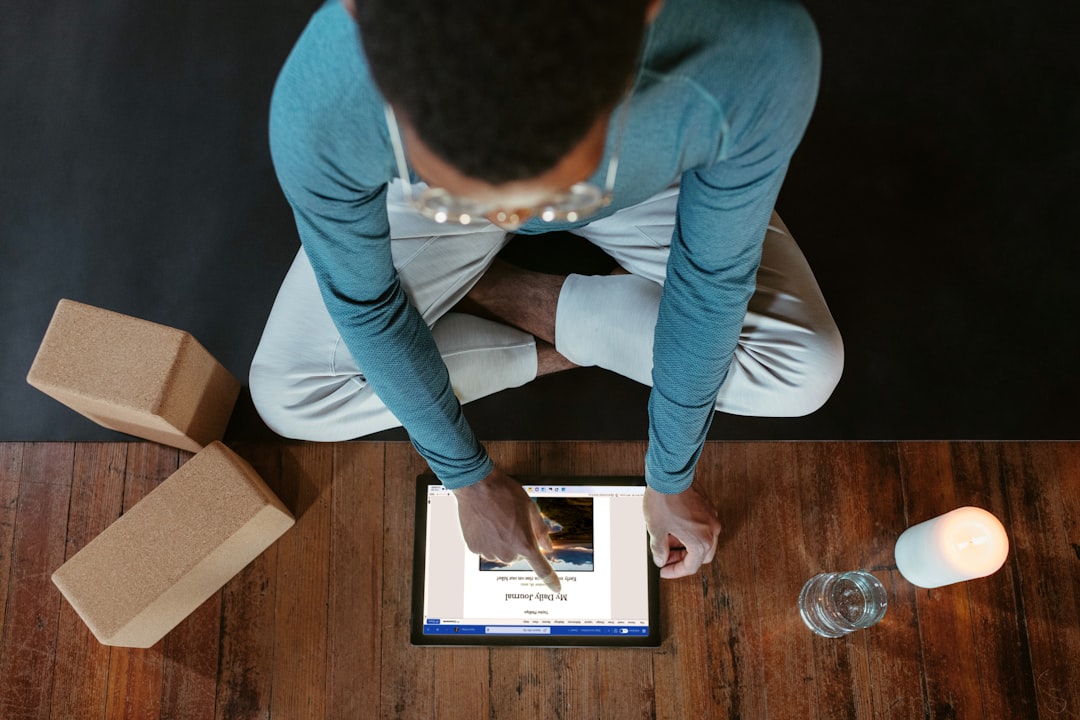
Inhaltsverzeichnis
What to Do When Samsung TV Remote Lost?
Entertainment is the most important thing that can refresh your mind and preserve your mental health. Samsung Television is the device through which you can watch movies, TV shows, or important news. You will feel happy while watching television.
When you lose your Samsung TV remote, there is no need to run out and buy a new one. You can easily operate your Samsung TV by just using the SmartThings app on your smartphone. This app will allow you to adjust the volume and change the channels. Please follow the three options just to control your Smart TV.
Options to Control your Samsung TV Remote
Download the SmartThings app from the Play store
SmartThings Apps are the apps that can control other devices in your home. If in case your Samsung TV remote is not working or you lose the remote. Then download the app from the Playstore for your iOS and Android device. From the below steps you can connect your phone to your smart TV so you can operate it:
- Firstly, turn on your smart TV
- After that press the plus sign icon and select the device type.
– You will get the various option. From that please select the Samsung smart TV.
– Now, select the TV, start, and Next button.
– In the last, please choose your TV and press the Done Button.
Connect your Smart TV to the Home Assistant
In the world of advanced technology, basically, there are two most popular options. The first one is the Google Home and the second one is Alexa. So if you want to channel the channels or carry the other functions. Then follow the below steps-
- Samsung Smart TV to your Google Home
– Firstly, download the smart things and the google home app at your device.
– After that open the google home app.
- Click on Settings, Assistant, and Home control.
– Please select the sign of the plus and then select the Smart Things.
- Samsung Smart TV to your Alexa
- Connect your TV to the SmartThings App
- After that download the App of Alexa from Playstore.
- Now you have to go to the Menu, and then skills and the game’s option.
– Please enable the SmartThings and connect it to your TV.
- In the last, click on the Discover Devices and then select your TV and press the Done Button.
Buy a New Remote for your Samsung TV
Generally, people get satisfied when they apply for the replacement process of their devices. You can choose ge 4 device universal samsung replacement remote control or any only option for the replacement of the remote. So just through the options carefully-
- Standard Replacement Remote
- OMAIC Universal Smart TV Remote
- Voice-Command Remote
Follow the Steps when your Samsung Smart TV Remote Doesn’t Work
As we all know that Samsung is one of the most trusted brands of smart items. If your TV remote doesn’t work you can directly apply for a replacement. Before applying for the replacement, you can also follow the below steps-
- First of all, replace the batteries as your remote contains two batteries.
- Check if there is any blockage between the remote and the TV.
- After that reset your remote or your Samsung TV.
- In the last, when you are using the remote, you should be within range.
Final Words
There is no need to worry if you lose your Samsung smart TV remote. You can use your smartphone to operate your TV. Now there is no need to search on other websites because this article contains everything about your Samsung TV Remote if it is lost. Do not hesitate to ask the question.
by Vinesh Bojapally
Wenn Ihnen der Artikel gefallen hat, vergessen Sie nicht, ihn mit Ihren Freunden zu teilen. Folgen Sie uns auch in Google News, klicken Sie auf den Stern und wählen Sie uns aus Ihren Favoriten aus.
Wenn Sie an Foren interessiert sind, können Sie Forum.BuradaBiliyorum.Com besuchen.
Wenn Sie weitere Nachrichten lesen möchten, können Sie unsere Technologie kategorie besuchen.




